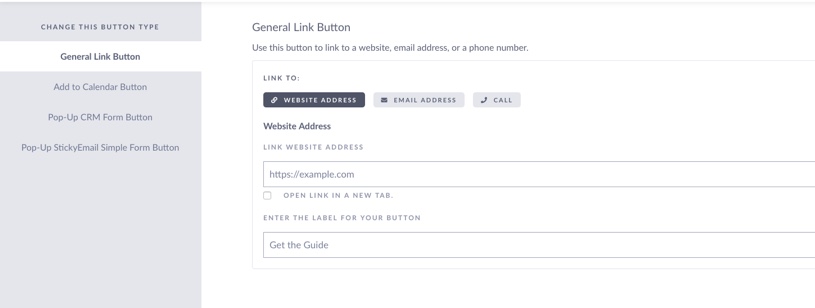The Button feature can be used to create a call to action in your StickyFolio.
All templates have at least one multifunction Button that can be customized to fit your marketing goals.
Buttons can be customized to do one of the following functions: Connect to a StickyEmail Sequence, General Link (URL, Email, Call), Embed a form, or Add a Date to a Calendar.
To access a Button's Edit Panel, click the Button in the builder. Note - buttons do not function in preview (build) mode. You will need to publish your Folio and test the button on a live site. Read here on how to test your buttons.
Once open you will see the options for your button. To use an embed from from an CRM or other service, select
To use a different call to action, click Select a Different Call to Action.
Here are the options for each button type:
Button functions include:
1. General Link Button - Use this to link to a website, set a button to open and send an email or make a call. This is the default button for buttons when creating a Folio from scratch
Click here to learn how to change and use the General Links feature.
2. Pop Up CRM Form Button - Allows you to embed forms from supported vendors.
Click here to learn how to use the Embed form
3. Pop Up StickyEmail Simple Form Button - Connects to your StickyEmail Sign up form and allows you to add it directly to a button.